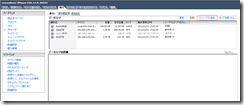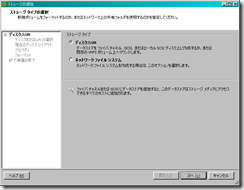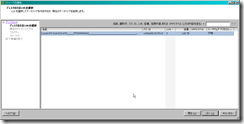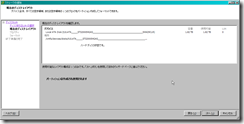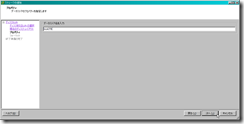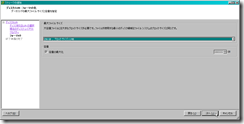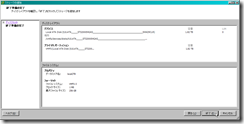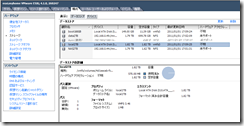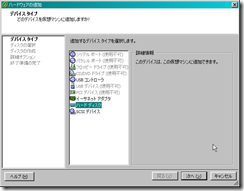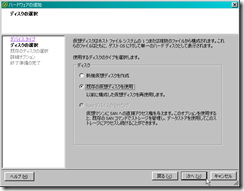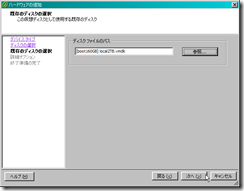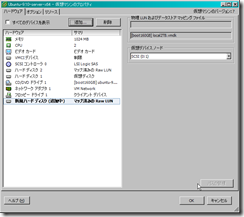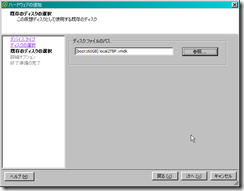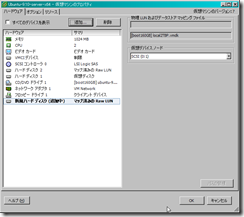そのため情報が古い可能性があります。ご了承ください。m(_ _)m
HDD2台(Seagate ST32000542AS, Samsung HD204UI)購入した、ST32000542ASの方は、ESXiのデータストアとして使用することに。
HDDをESXiサーバに接続した後、起動して、VMware vSphere Clientで、「構成」タブを表示してストレージ ストレージの追加を選択する。
ディスク/LUNを選択。
追加したHDDが出てくるので、選択して次へ。
購入したばっかなので、空。
適当に名前を付ける。
最大ファイルサイズは256GBで十分でしょう。
256GBを越えるような仮想ディスクを作る予定無いし。
終了。
データストアに追加される。
・・・あれ?HD204UIの時は、フォーマットに5時間強掛かったのに・・・。WindowsXPだったけど。
フォーマットとか、エラーチェックはしないんだろうか??
とか考えてたら、急にS.M.A.R.Tを見たくなった。
でも、ESXiにsmartmontools無いし、コンパイラも無いし、クロスコンパイル環境準備するのも面倒そうだし。。
ってことで、何か楽な方法が無いか探したところ、RDM(Raw Device Mapping)で出来そうな気が。
本来VMは、ESXiサーバ上の物理デバイスを直接見ることが出来ないけど、RDMという仕組みを使えば見れるっぽい。
↓こんな。
1. ESXiサーバ上で、RDMを作る
2. 作成したRDMを、VMにデバイスとして追加する
3. VM上で追加したデバイスにアクセスする
「Creating RDMs on SATA drives」がかなり分かり易かったので、参照しながら、ST32000542ASのRDMを作成して、適当なVMにRDMなディスクを追加してsmartctlでS.M.A.R.Tを見てみる。
ESXiサーバにsshで接続して、適当なデータストアへ移動
The time and date of this activation have been sent to the system logs.
VMware offers supported, powerful system administration tools. Please
see www.vmware.com/go/sysadmintools for details.
Tech Support Mode may be disabled by an administrative user.
Please consult the ESXi Configuration Guide for additional
important information.
~ # cd /vmfs/volumes/4b6d9e06-eacb4270-750d-002185ac0e72
/vmfs/volumes/4b6d9e06-eacb4270-750d-002185ac0e72 #
「fdisk -l」 で追加したHDDの情報を取得
Disk /dev/disks/t10.ATA_____ST32000542AS________________________________________5XW29CLR: 2000.3 GB, 2000398934016 bytes
255 heads, 63 sectors/track, 243201 cylinders
Units = cylinders of 16065 * 512 = 8225280 bytes
Device Boot Start End Blocks Id System
/dev/disks/t10.ATA_____ST32000542AS________________________________________5XW29CLRp1 1 243201 1953511968+ fb VMFS
・・・
/dev/disks/mpx.vmhba32:C0:T0:L0p1 5 900 917504 5 Extended
/dev/disks/mpx.vmhba32:C0:T0:L0p4 * 1 4 4080 4 FAT16 <32M
/dev/disks/mpx.vmhba32:C0:T0:L0p5 5 254 255984 6 FAT16
/dev/disks/mpx.vmhba32:C0:T0:L0p6 255 504 255984 6 FAT16
/dev/disks/mpx.vmhba32:C0:T0:L0p7 505 614 112624 fc VMKcore
/dev/disks/mpx.vmhba32:C0:T0:L0p8 615 900 292848 6 FAT16
Partition table entries are not in disk order
次に、/dev/disks/内にある追加したHDD(ST32000542AS)に関連するシンボリックリンクを見る。
-rw------- 1 root root 4009754624 Jan 1 09:37 mpx.vmhba32:C0:T0:L0
-rw------- 1 root root 939524096 Jan 1 09:37 mpx.vmhba32:C0:T0:L0:1
-rw------- 1 root root 4177920 Jan 1 09:37 mpx.vmhba32:C0:T0:L0:4
-rw------- 1 root root 262127616 Jan 1 09:37 mpx.vmhba32:C0:T0:L0:5
-rw------- 1 root root 262127616 Jan 1 09:37 mpx.vmhba32:C0:T0:L0:6
-rw------- 1 root root 115326976 Jan 1 09:37 mpx.vmhba32:C0:T0:L0:7
-rw------- 1 root root 299876352 Jan 1 09:37 mpx.vmhba32:C0:T0:L0:8
-rw------- 1 root root 2000398934016 Jan 1 09:37 t10.ATA_____Hitachi_HDS722020ALA330_______________________JK1130YAH35L4T
-rw------- 1 root root 2000396289024 Jan 1 09:37 t10.ATA_____Hitachi_HDS722020ALA330_______________________JK1130YAH35L4T:2
-rw------- 1 root root 160041885696 Jan 1 09:37 t10.ATA_____ST3160815AS_________________________________________5RXBT94D
-rw------- 1 root root 160039207424 Jan 1 09:37 t10.ATA_____ST3160815AS_________________________________________5RXBT94D:1
-rw------- 1 root root 2000398934016 Jan 1 09:37 t10.ATA_____ST32000542AS________________________________________5XW29CLR
-rw------- 1 root root 2000396255744 Jan 1 09:37 t10.ATA_____ST32000542AS________________________________________5XW29CLR:1
lrwxrwxrwx 1 root root 20 Jan 1 09:37 vml.0000000000766d68626133323a303a30 -> mpx.vmhba32:C0:T0:L0
lrwxrwxrwx 1 root root 22 Jan 1 09:37 vml.0000000000766d68626133323a303a30:1 -> mpx.vmhba32:C0:T0:L0:1
lrwxrwxrwx 1 root root 22 Jan 1 09:37 vml.0000000000766d68626133323a303a30:4 -> mpx.vmhba32:C0:T0:L0:4
lrwxrwxrwx 1 root root 22 Jan 1 09:37 vml.0000000000766d68626133323a303a30:5 -> mpx.vmhba32:C0:T0:L0:5
lrwxrwxrwx 1 root root 22 Jan 1 09:37 vml.0000000000766d68626133323a303a30:6 -> mpx.vmhba32:C0:T0:L0:6
lrwxrwxrwx 1 root root 22 Jan 1 09:37 vml.0000000000766d68626133323a303a30:7 -> mpx.vmhba32:C0:T0:L0:7
lrwxrwxrwx 1 root root 22 Jan 1 09:37 vml.0000000000766d68626133323a303a30:8 -> mpx.vmhba32:C0:T0:L0:8
lrwxrwxrwx 1 root root 72 Jan 1 09:37 vml.01000000002020202020202020202020203552584254393444535433313630 -> t10.ATA_____ST3160815AS_________________________________________5RXBT94D
lrwxrwxrwx 1 root root 74 Jan 1 09:37 vml.01000000002020202020202020202020203552584254393444535433313630:1 -> t10.ATA_____ST3160815AS_________________________________________5RXBT94D:1
lrwxrwxrwx 1 root root 72 Jan 1 09:37 vml.01000000002020202020202020202020203558573239434c52535433323030 -> t10.ATA_____ST32000542AS________________________________________5XW29CLR
lrwxrwxrwx 1 root root 74 Jan 1 09:37 vml.01000000002020202020202020202020203558573239434c52535433323030:1 -> t10.ATA_____ST32000542AS________________________________________5XW29CLR:1
lrwxrwxrwx 1 root root 72 Jan 1 09:37 vml.01000000002020202020204a4b3131333059414833354c3454486974616368 -> t10.ATA_____Hitachi_HDS722020ALA330_______________________JK1130YAH35L4T
lrwxrwxrwx 1 root root 74 Jan 1 09:37 vml.01000000002020202020204a4b3131333059414833354c3454486974616368:2 -> t10.ATA_____Hitachi_HDS722020ALA330_______________________JK1130YAH35L4T:2
抜き出すと、↓。
lrwxrwxrwx 1 root root 74 Jan 1 09:37 vml.01000000002020202020202020202020203558573239434c52535433323030:1 -> t10.ATA_____ST32000542AS________________________________________5XW29CLR:1
この前者のファイル名をコピーしておく。
次に、vmkfstools(VMとかvmdkをあれこれ操作するツール?)を使ってRDMを作る。
/vmfs/volumes/4b6d9e06-eacb4270-750d-002185ac0e72 # ls -alrt
・・・
-rw------- 1 root root 487 Jan 1 09:38 local2TB.vmdk
-rw------- 1 root root 2000398934016 Jan 1 09:38 local2TB-rdm.vmdk
・・・
# -r: その後に続くディスクに対するRDMを生成
# -a: アダプタ指定(buslogic | lsilogic | ide)
ここで生成された、local2TB.vmdk をVMに追加してやれば、
VMからST32000542ASが直接見れる。
追加の仕方は普通のディスクの追加と同じ。
でOK。
追加したVMのdmesgを見てみると・・・
・・・
[ 14.882030] NFSD: Using /var/lib/nfs/v4recovery as the NFSv4 state recovery directory
[ 14.894552] NFSD: starting 90-second grace period
[ 20.333002] eth0: no IPv6 routers present
[ 3007.310762] mptsas: ioc0: attaching ssp device: fw_channel 0, fw_id 1, phy 1, sas_addr 0x5000c29887c3d155
[ 3007.310927] scsi 2:0:1:0: Direct-Access VMware Virtual disk 1.0 PQ: 0 ANSI: 2
[ 3007.311219] sd 2:0:1:0: Attached scsi generic sg3 type 0
[ 3007.314440] sd 2:0:1:0: [sdc] 3907029168 512-byte logical blocks: (2.00 TB/1.81 TiB)
[ 3007.314478] sd 2:0:1:0: [sdc] Write Protect is off
[ 3007.314481] sd 2:0:1:0: [sdc] Mode Sense: 03 00 00 00
[ 3007.314516] sd 2:0:1:0: [sdc] Cache data unavailable
[ 3007.314518] sd 2:0:1:0: [sdc] Assuming drive cache: write through
[ 3007.315698] sd 2:0:1:0: [sdc] Cache data unavailable
[ 3007.315701] sd 2:0:1:0: [sdc] Assuming drive cache: write through
[ 3007.315787] sdc:
[ 3007.318769] sd 2:0:1:0: [sdc] Cache data unavailable
[ 3007.318772] sd 2:0:1:0: [sdc] Assuming drive cache: write through
[ 3007.318858] sd 2:0:1:0: [sdc] Attached SCSI disk
user@ubuntu9-server:~$
認識してる!
早速、smartctlを。
smartctl version 5.38 [x86_64-unknown-linux-gnu] Copyright (C) 2002-8 Bruce Allen
Home page is http://smartmontools.sourceforge.net/
Smartctl open device: /dev/sdc failed: Permission denied
失敗。
smartctl version 5.38 [x86_64-unknown-linux-gnu] Copyright (C) 2002-8 Bruce Allen
Home page is http://smartmontools.sourceforge.net/
Device: VMware Virtual disk Version: 1.0
Serial number: 6000c29887c3d15500e513b56b126d3e
Device type: disk
Local Time is: Sat Jan 1 18:52:27 2011 JST
Device does not support SMART
Error Counter logging not supported
Device does not support Self Test logging
ん?見れない??
そういえば、さっきのdmesgもST32000542ASと表示されず、VMWare diskになってたな。。
[ 3007.310927] scsi 2:0:1:0: Direct-Access VMware Virtual disk 1.0 PQ: 0 ANSI: 2
・・・
直接は見れないのかぁ。。。と思いきや、「Creating RDMs on SATA drives」にはもう少し続きがあった。
「CREATING A PHYSICAL RDM」物理RDM?
さっき打ったコマンドの 「-r」 を 「-z」に変更する。vmdkのファイル名を少し変更。
/vmfs/volumes/4b6d9e06-eacb4270-750d-002185ac0e72 # ls -l
・・・
-rw------- 1 root root 2000398934016 Jan 1 09:38 local2TB-rdm.vmdk
-rw------- 1 root root 487 Jan 1 09:38 local2TB.vmdk
-rw------- 1 root root 2000398934016 Jan 1 11:04 local2TBP-rdmp.vmdk
-rw------- 1 root root 500 Jan 1 11:04 local2TBP.vmdk
/vmfs/volumes/4b6d9e06-eacb4270-750d-002185ac0e72 # vmkfstools
# P付きが、Physical RDM
さっき追加した、local2TB.vmdkの方は、VMから削除して、
今度は、local2TBP.vmdkの方を追加。
再度、dmesg。
・・・
Jan 1 20:10:57 ubuntu9-server kernel: [ 8018.592851] mptsas: ioc0: attaching ssp device: fw_channel 0, fw_id 1, phy 1, sas_addr 0x5000c29fabf8d855
Jan 1 20:10:57 ubuntu9-server kernel: [ 8018.593019] scsi 2:0:3:0: Direct-Access ATA ST32000542AS CC34 PQ: 0 ANSI: 5
Jan 1 20:10:57 ubuntu9-server kernel: [ 8018.593305] sd 2:0:3:0: Attached scsi generic sg3 type 0
Jan 1 20:10:57 ubuntu9-server kernel: [ 8018.594278] sd 2:0:3:0: [sdc] 3907029168 512-byte logical blocks: (2.00 TB/1.81 TiB)
Jan 1 20:10:57 ubuntu9-server kernel: [ 8018.594443] sd 2:0:3:0: [sdc] Write Protect is off
Jan 1 20:10:57 ubuntu9-server kernel: [ 8018.594476] sd 2:0:3:0: [sdc] Cache data unavailable
Jan 1 20:10:57 ubuntu9-server kernel: [ 8018.594874] sd 2:0:3:0: [sdc] Cache data unavailable
Jan 1 20:10:57 ubuntu9-server kernel: [ 8018.595119] sdc:
Jan 1 20:10:57 ubuntu9-server kernel: [ 8018.596565] sd 2:0:3:0: [sdc] Cache data unavailable
Jan 1 20:10:57 ubuntu9-server kernel: [ 8018.596755] sd 2:0:3:0: [sdc] Attached SCSI disk
ST32000542ASって出た!!
再度、smartctl。
smartctl version 5.38 [x86_64-unknown-linux-gnu] Copyright (C) 2002-8 Bruce Allen
Home page is http://smartmontools.sourceforge.net/
=== START OF INFORMATION SECTION ===
Device Model: ST32000542AS
Serial Number: 5XW29CLR
Firmware Version: CC34
User Capacity: 2,000,398,934,016 bytes
Device is: Not in smartctl database [for details use: -P showall]
ATA Version is: 8
ATA Standard is: ATA-8-ACS revision 4
Local Time is: Sat Jan 1 20:11:15 2011 JST
SMART support is: Available - device has SMART capability.
SMART support is: Enabled
=== START OF READ SMART DATA SECTION ===
SMART overall-health self-assessment test result: PASSED
General SMART Values:
Offline data collection status: (0x00) Offline data collection activity
was never started.
Auto Offline Data Collection: Disabled.
Self-test execution status: ( 0) The previous self-test routine completed
without error or no self-test has ever
been run.
Total time to complete Offline
data collection: ( 633) seconds.
Offline data collection
capabilities: (0x73) SMART execute Offline immediate.
Auto Offline data collection on/off support.
Suspend Offline collection upon new
command.
No Offline surface scan supported.
Self-test supported.
Conveyance Self-test supported.
Selective Self-test supported.
SMART capabilities: (0x0003) Saves SMART data before entering
power-saving mode.
Supports SMART auto save timer.
Error logging capability: (0x01) Error logging supported.
General Purpose Logging supported.
Short self-test routine
recommended polling time: ( 1) minutes.
Extended self-test routine
recommended polling time: ( 255) minutes.
Conveyance self-test routine
recommended polling time: ( 2) minutes.
SCT capabilities: (0x103f) SCT Status supported.
SCT Feature Control supported.
SCT Data Table supported.
SMART Attributes Data Structure revision number: 10
Vendor Specific SMART Attributes with Thresholds:
ID# ATTRIBUTE_NAME FLAG VALUE WORST THRESH TYPE UPDATED WHEN_FAILED RAW_VALUE
1 Raw_Read_Error_Rate 0x000f 100 100 006 Pre-fail Always - 291145
3 Spin_Up_Time 0x0003 100 100 000 Pre-fail Always - 0
4 Start_Stop_Count 0x0032 100 100 020 Old_age Always - 3
5 Reallocated_Sector_Ct 0x0033 100 100 036 Pre-fail Always - 0
7 Seek_Error_Rate 0x000f 100 253 030 Pre-fail Always - 319
9 Power_On_Hours 0x0032 100 100 000 Old_age Always - 2
10 Spin_Retry_Count 0x0013 100 100 097 Pre-fail Always - 0
12 Power_Cycle_Count 0x0032 100 100 020 Old_age Always - 3
183 Unknown_Attribute 0x0032 100 100 000 Old_age Always - 0
184 Unknown_Attribute 0x0032 100 100 099 Old_age Always - 0
187 Reported_Uncorrect 0x0032 100 100 000 Old_age Always - 0
188 Unknown_Attribute 0x0032 100 100 000 Old_age Always - 0
189 High_Fly_Writes 0x003a 100 100 000 Old_age Always - 0
190 Airflow_Temperature_Cel 0x0022 067 067 045 Old_age Always - 33 (Lifetime Min/Max 23/33)
194 Temperature_Celsius 0x0022 033 040 000 Old_age Always - 33 (0 23 0 0)
195 Hardware_ECC_Recovered 0x001a 100 100 000 Old_age Always - 291145
197 Current_Pending_Sector 0x0012 100 100 000 Old_age Always - 0
198 Offline_Uncorrectable 0x0010 100 100 000 Old_age Offline - 0
199 UDMA_CRC_Error_Count 0x003e 200 200 000 Old_age Always - 0
240 Head_Flying_Hours 0x0000 100 253 000 Old_age Offline - 213880781406216
241 Unknown_Attribute 0x0000 100 253 000 Old_age Offline - 94729
242 Unknown_Attribute 0x0000 100 253 000 Old_age Offline - 279649
SMART Error Log Version: 1
No Errors Logged
SMART Self-test log structure revision number 1
No self-tests have been logged. [To run self-tests, use: smartctl -t]
SMART Selective self-test log data structure revision number 1
SPAN MIN_LBA MAX_LBA CURRENT_TEST_STATUS
1 0 0 Not_testing
2 0 0 Not_testing
3 0 0 Not_testing
4 0 0 Not_testing
5 0 0 Not_testing
Selective self-test flags (0x0):
After scanning selected spans, do NOT read-scan remainder of disk.
If Selective self-test is pending on power-up, resume after 0 minute delay.
表示された!!!
ちなみに、local2TB.vmdk と local2TBP.vmdk の差分は、、、
--- local2TB.vmdk Sat Jan 1 09:38:39 2011
+++ local2TBP.vmdk Sat Jan 1 11:04:11 2011
@@ -4,17 +4,17 @@
CID=fffffffe
parentCID=ffffffff
isNativeSnapshot="no"
-createType="vmfsRawDeviceMap"
+createType="vmfsPassthroughRawDeviceMap"
# Extent description
-RW 3907029168 VMFSRDM "local2TB-rdm.vmdk"
+RW 3907029168 VMFSRDM "local2TBP-rdmp.vmdk"
# The Disk Data Base
#DDB
ddb.virtualHWVersion = "7"
-ddb.longContentID = "94833bd14febd3f8396ba2b4fffffffe"
-ddb.uuid = "60 00 C2 98 87 c3 d1 55-00 e5 13 b5 6b 12 6d 3e"
+ddb.longContentID = "cf340ce4da3d573f4b4cca74fffffffe"
+ddb.uuid = "60 00 C2 9f ab f8 d8 55-3d 71 19 0d c9 89 94 2f"
ddb.geometry.cylinders = "243201"
ddb.geometry.heads = "255"
ddb.geometry.sectors = "63"
createTypeだけっぽい。